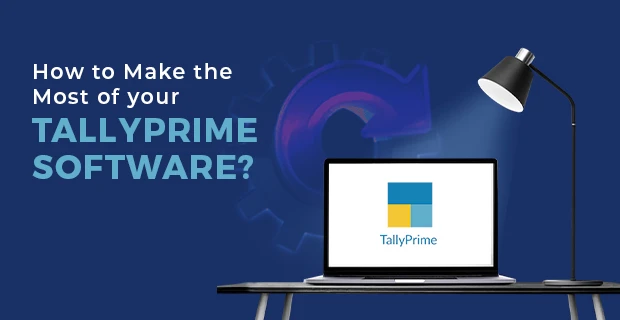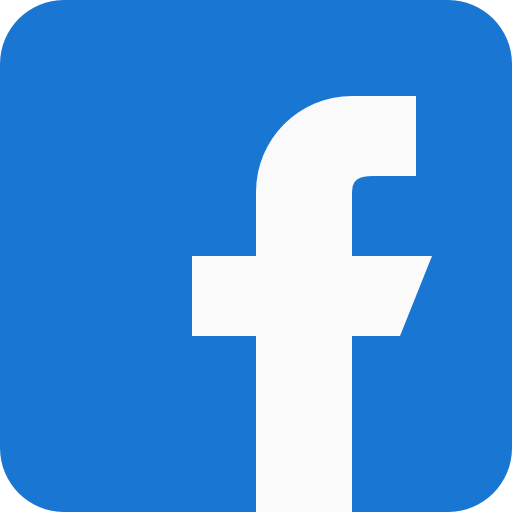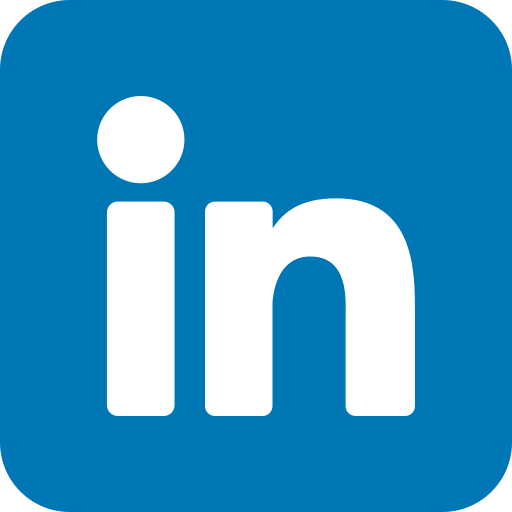Every business wants to cut down on costs. Yet, most businesses are wasting the true potential of good software like - Tally. Tally brings in thousands of amazing business management offers. Most businesses use only those features of Tally as required for day-to-day functioning.
This restricts the ability of the software to serve users better. Most accountants and Tally users become used to a certain way of functioning within Tally. Tally has grown multiple folds and with every new version of Tally, it has tried to improve the user experience. And thus when you are not at par with the latest version of Tally, you might not be aware of how you can improve your Tally usage and in turn improve your efficiency.
Here are the top 10 ways you can use TallyPrime in a much more efficient way -
TallyPrime Shortcuts -
The latest version of Tally allows you to complete tasks using easy keyboard shortcuts. According to a study, keyboard shortcuts can save up to 8 full working days annually. Here are some of the keyboard shortcuts that can help you improve your work efficiency -
- Shortcut to quit Tally - Alt+F4
- To open a report, and create masters and vouchers while on a completely different screen - Alt+G
- To open the list of actions applicable to managing the company data - Alt+Y
- To open the import menu for importing all types of data - Alt+O
- To view the exceptions in a report - Ctrl+J
- To view a list of all vouchers or masters - F10
- To open a Sales Order - Ctrl+F8
- To open Purchase Order - Ctrl+F9
Digital Signature in Tally -
The latest versions of Tally, by default, have the option to add a digital signature on all important documents. You can decide whether you want to add a signature to the document or not. It is a great feature to have as it eliminates the waiting time employees spent waiting to get the signature.
Sheet Magic
Creating reports is part of every job. Tally users may have to create the same reports every month or every quarter. Many times, these reports are very specific and Tally might have a similar report but not the same report hence, Tally users may have to manually create these reports in excel.
A better way of doing this is to have your Tally reporting automated with the help of Tally sheet magic - an excel based report writer. Reports are automatically generated in Excel using Tally data. This will improve your work efficiency.
Audit log
Keeping a log of all the activities done by different Tally users will ensure better control and monitoring of confidential Tally data.
E-invoicing
E-invoicing is mandatory for all B2B businesses with over 10 crore turnover. If your business comes under the above-mentioned category, you must use the latest version of TallyPrime. While most of you might already be using E-invoicing through Tally, it is important to have the E-invoicing enabled TallyPrime as it allows you to create, alter, and delete E-invoices from Tally itself.
Multiple Branch management
A business with multiple branches in different states might want to maintain data in the same Tally company. This is possible in TallyPrime using Multiple Branch Management. Multiple branch Management in Tally allows you to keep track of a company’s different branches in the same Tally company. Thus you can view reports in a consolidated way and derive insights from the same. It also helps in return filing. It allows you to have a simple branch management process instead of complex data management.
Go To Search
The Go-To feature or Go-To search bar in TallyPrime has improved the Tally user experience and efficiency by up to 10 times. If you’re still using older versions of Tally like Tally. ERP 9 and older versions, you’re missing out on 10x work efficiency. Type the name of any screen in Tally, on the Go To Search Bar and you will be taken to a dialogue box containing the many search results that have matched your query. Select the screen you want and you will be taken to that screen. It can be any voucher, any report, any ledger/masters, etc.
Save View
The ‘Save View’ option in TallyPrime is great for TallyPrime users who view a specific report often. This feature saves a lot of user time as it allows for saving the configurations set for a specific view of a report.
Tally on Cloud
Online is the way to go as we saw during the pandemic. Also every business today knows and accepts that working completely remotely is also profitable. Tally on Cloud is a great tool for all Tally users as they can view, access, and use Tally full-fledged online. Working remotely is one of the primary benefits of Tally on Cloud. You can save infrastructural costs, electricity costs, server maintenance costs, IT costs and a lot more WITH Tally on Cloud. Tally on Cloud also promises better Tally performance thus improving your overall work efficiency.
Excel to Tally
Many Tally users may want to import data in Tally from different sources and databases. To ensure smooth, quick and accurate automatic transfer of data, you can use Excel to Tally data import tool. It is a one-time setup in Tally that allows you to add data from the same source repeatedly with a click of a button. If you want to import your Quickbooks data in TallyPrime, you can do that easily using the latest feature in TallyPrime for Quickbooks data transfer.
Similarly, there are many other features that you can explore and use to your benefit. Features like auto backup in Tally, Outstanding reminders, GST reminders, file attachments with entries and a lot more can be added to your existing TallyPrime licence. Speak to us or your service provider today to explore the wide horizon of possibilities in Tally.