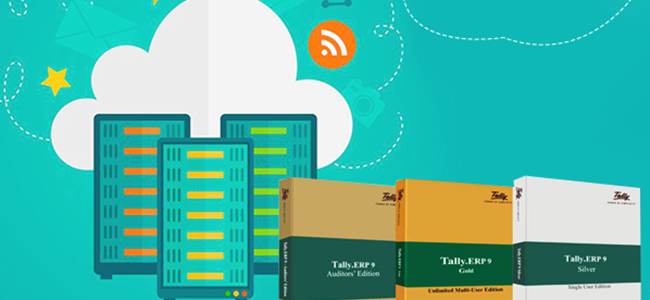The famous Tally ERP 9 accounting software has the search facility to let users filter Groups, Ledgers, Inventory, Voucher Types, etc. When the user enters a text in the field for the selection of an item from the list, he will get a filtered list based on his text entered in field using the Starts With or Contains with search functionality. All the application software will have the search functionality built by default. It’s the common requirement of every software user which will help him locate the precise or something closer to the required information for the entire content.
Table in Tally ERP 9
Table is the technical word used in the ERP 9 version to refer a List of Companies, Inventory Items, Ledgers, Unit of Measurements etc., which are displayed when one enters some text in the field in any screen of the Tally Software for which he would have some option.
Table Search in Tally ERP 9
Table search is nothing but to select or determine a particular company, ledger, stock item or anything in the Table (list) of ledgers, stock items or anything by entering some part of Ledger or Stock Item Name
Number of Table Search Methods available in Tally ERP 9
Tally’s latest version has come up with two different methods of searching for Masters and Vouchers and they are Starts with Search and Contains with Search methods.
Starts with Search in Tally ERP 9
This is the default and is available since the oldest versions of the Tally ERP 9 accounting software. Here the user can see a particular list of Masters such as Ledgers, Stock Items, etc. by entering the beginning letters of the Masters. Here, remembering the opening letter of the Masters is complicated for the user in the large scale business dealings. Thus the ERP version has introduced another Search method called Contains with Search.
Contains with Search in Tally ERP 9
Contains with search option, lets the user to find out a master by entering any piece of word of the master name, regardless of the position of the searching word in the entire Name. Management would ask you about a specific Ledger name which contains a specific word. You cannot expect that in the beginning for your search. Thus you need to use the advanced search option Contains Search.
Configuring Contains with Search in Tally ERP 9
For configuring the Contains with Search in Tally ERP 9 click on F12: Configure Button in Button Area
- From the configuration menu click on General option
- Get to the Table Configuration section in the General Configuration screen
- Set Yes for User ‘Reducing List’ for Tables field
- Here you have another benefit that you can search the Stock item by its quantity rather than the Stock Item name. For that you require to set as Yes for Apply for all Columns field
Table Search in Tally Support is another effective tool that helps its users to determine anything in the Table list.