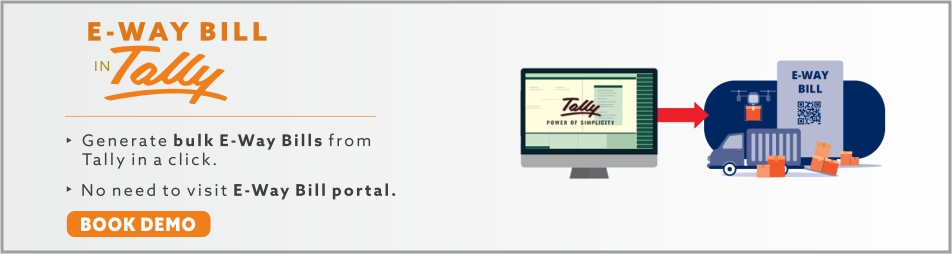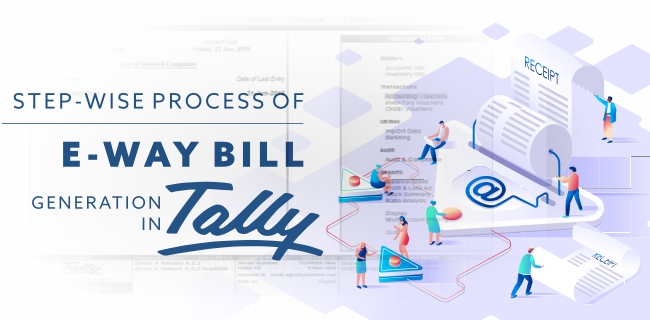Background - E-way bill is required by most businesses. Here’s a step-wise guide to help you generate E-way Bill in Tally.
Along with GST came the requirement to generate e-way bill. E-way bill is a challan or a document containing details of the goods being transported. Every inter-state shipment which values INR 50,000 or more requires a mandatory E-way Bill.
E-way bill is also called an electronic waybill. It is called an electronic bill as it has to be generated electronically from the e-way bill portal.
What is the process of generation of E-way Bill in Tally?
Tally allows you to fill the details of E-way bill and export it in JSON format. After which you can upload it on E-way Bill portal and generate the E-way bills. Here’s an in-detail process of e-way bill generation -
-
Step 1 - Enable GST and E-Way Bill Settings
From Gateway to Tally screen, Press F12 the configuration setting box will open. Go to statutory Settings and make sure all GST, as well as E-way bill settings, are enabled.
-
Step 2 - Create a Sales entry.
Now that the E-way Bill settings in Tally are enabled, you can create your sales entries from the sales voucher screen. Make sure to fill the maximum details.
-
Step 3 - Enter E-Way Bill Details
If your value is above the limit (INR 50,000), you will see an option on the left side bottom of the sales voucher screen stating - Provide E-way Bill - Yes. You can enter it to view and alter additional details including E-way bill details, Transporter details and Consignee details (From and To). On the right side, you will see ‘E-way Bill Details’ click on it to add or edit more details.
-
Step 4 - Export E-way Bill details
Once you have finished entering all the details, you can save the voucher. After saving, a box will appear with ‘Exporting E-way Bill details’ Here you get an option to either export the E-way bill details in an Excel format or a JSON file. The JSON format is used on the E-way bill, and thus it is recommended to export your details to JSON file format.
-
Step 5 - Login to E-Way Bill Portal
Go to the E-way bill portal and log in. After logging in, go to the new e-way bill. You will be asked to upload the JSON file containing the E-way bill details. Upload it.
-
Step 6 - Generate E-Way Bill
E-way bill portal will generate an E-way bill. This E-way bill will have a unique EBN (E-way Bill Number) and can be printed or downloaded as per your requirement. You can view an E-way bill report in Tally which is available in the report section in the Gateway of Tally screen.
This process of E-way bill generation is available in Tally 6.6.3 and all later versions. Most Tally users are currently using the steps listed above. However, some users have integrated both Tally and E-way Bill portal to generate E-way Bills directly from Tally. Contact us to know how you can automatically generate E-Way Bills directly from Tally.