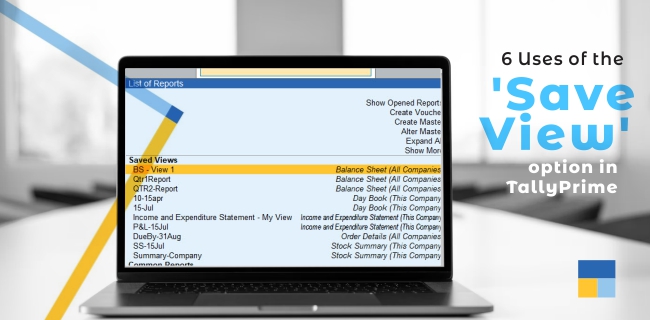Reporting of every business is different . A standard report cannot be used by every business. Businesses use different filters and views to view reports. Moreover, the way a report is viewed differs from user to user.
Tally has many options to view reports from various different perspectives. And to further help Tally users, Tally also provides the option to Save the view of a report. This feature helps businesses directly open a specific view of a report instead of setting filters every time a report is opened in Tally.
‘Save View’ in Tally helps users in many ways. Here are the top 6 ways ‘Save View’ feature helps Tally users -
1. Create a specific report view and save it
This is the basic purpose of the feature. Some users use a very specific report that has many filters. Applying these filters itself is time consuming. Same reports are usually viewed from time to time. And hence the ‘Save View’ feature of TallyPrime allows you to save this view of a report and open the same view by simply clicking on the saved view. For example, while viewing the stock summary report, some users may want to see the Item-wise profitability report. The user can save this view and later directly open this report with the latest numbers.
2. Create multiple views of a same report
A report can be viewed from different perspectives to understand and analyse better. For example, in the Tally Stock summary report, you can view the profitability month-wise, daily or even as per fortnight as required. You can also save these multiple views of the same report.
3. Save custom view as default view
We know we can ‘save view’ of a certain report but now you can also set it as a default view. This means you can directly open the custom view after clicking on the report. This is a useful feature as it saves a lot of time. A good example is if you want to view the profitability item-wise in a stock summary report, you can simply save it as default and view it whenever required.
4. Save view for all companies
When you save a view for a customised report, on the right panel there is an option to save the view. On clicking on it, you will get an option to either save the view for the open company or save the view for all the companies. This allows you to ‘save view’ for all the companies.
5. Control user actions for accessing the saved reports
The admin can restrict the Tally user from saving, accessing as well as deleting a report view. This promotes better user control especially in a multi-user Tally environment.
6. Save name of the custom view
You can save the different views of the report with names to quickly access it from the ‘Go To’ switch. Save unique names of each view of a report saved. This allows you to access the specific report from the Go To switch by simply typing the name of the report.
These are some of the most useful ways you can use the ‘save view’ option and improve your Tally productivity and eliminate repetitive work.