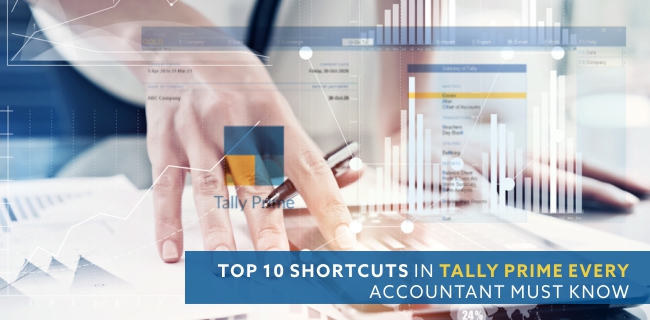Shortcuts increase your speed of working. Tally has always focused on creating shortcuts for every function. And if you are a regular Tally user, you ought to know some of the most important and needed shortcuts that make your Tally usage easy, quicker and efficient.
The latest version of Tally i.e Tally Prime has changed few of the shortcuts. In this blog, we will be discussing the top 10 important shortcuts in TallyPrime that every Tally user must know.
Here’s a list of the top 10 and a few extra commonly used keyboard shortcuts that you must use if you arent already using them.
-
ESC - Exit screen - To leave any screen and go to the previous screen. Enter - To open an option - Instead of clicking to open the option, you can press enter to open it.
-
ALT + D - Delete voucher, group, stock item, ledger and company - Works mostly in Alter mode - You can delete empty ledgers with Alt + D. For your benefit, always gives a pop-up message asking if you want to delete it. Click ‘Yes’ to confirm.
-
CTRL + F3, ALT F1 - Shut company - you can now shut the company dialog box press yes after which you will get a list of companies that are open at that particular time. Click the company you want to delete. If only one company is open, the company will be deleted after confirming.
-
ALT + F3 - Select company - Press Alt + F3 to open different company dialog box. Select the company you want to open from the dialog box with various options you can choose.
-
F3 - Change company - To move from one company to other - After pressing F3, a dialog box showing all companies that are open and you can select the company you want to switch.
-
ALT + k - To open company menu - You can create, alter, select or shut company from this menu.
-
ALT + Y - To open Data menu - In this menu, you get data options like backup, restore, split, etc.
-
ALT + Z - Exchange menu - This menu provides you options for data synchronisation.
-
ALT + G - Go to switch - The ‘Go To’ Switch opens wherein you can type the name of any report or screen to directly open it from Gateway of Tally screen.
-
ALT + O - Import menu - Using this menu, you can import masters, ledgers, bank details, etc. to Tally.
-
ALT + E - Export menu - From this menu you can either choose to export the current data or select ‘others’ to export data that is not currently open.
CTRL + E - To quickly export the current data - After pressing CTRL + E a dialog box showing you details will open. You can configure it for more exporting options (xls, xml, etc) or click on send to export it.
-
ALT + M - Email menu - This menu gives you the option to email either the current data or any other data on Tally.
-
CTRL + P - To print currently open data - On clicking CTRL + P, a dialog box will open showing you the details of the print which you can configure by clicking on the configure button, you can also preview the data before printing and lastly click on print to get the data printed.
ALT + P - open the print menu which gives you some extra options like to print data that is not presently open with the help of ‘others’ option in the menu. A dialog box will open with the ‘Go to’ switch as well as few report suggestions that are commonly printed. If the data you want to take a print out of is not available in the given options, you can search it in the go to search bar.
-
F4 - Contra voucher - Go to the vouchers option on the gateway of tally screen and click F4 to open contra vouchers.
-
F2 - Change date - Open the voucher and click on F2 to select the desired date for the voucher. Keep in mind you must have a licensed version to be able to select the desired date.
-
ALT + F2 - Change period - In day book report or any other report, you can change period by pressing ALT + F2.
-
F11 - Features - In gateway of tally screen. if 2 or more companies are open, a dialog box will open asking for which company you want to check the configuration.Select the company. And the features box will open. You can change the GST settings, TDL settings, etc.
-
F12 - Settings / Configurations - In every screen press F12 to check the settings available in each screen.
-
CTRL + A - To accept/save - Use this shortcut keys to avoid repeatedly pressing enter to reach the end of the screen.
These are some amazing shortcuts available in TallyPrime that make Tally user experience even better. Keep these shortcuts in mind to improve your working speed. Is your Tally working slow? Our guides shows some free ways in which you could speed up your Tally.