How to migrate Tally.ERP 9 data to Tally prime?
Data migration of Tally.ERP 9 to TallyPrime is very easy. Before starting with the process, we recommend you take a backup of all the data. This process can be followed by any Tally user, but we highly recommend you to get it done from an expert Tally service provider.
This is the easiest way to Migrate your data to TallyPrime -
-
Open Tally.ERP 9 and find the company that you want to migrate. Keep in mind the name of the file (usually a 5 digit number)
-
Now open the folder where Tally.ERP 9 data is saved. Go to Data folder and search for the file (the 5 digit number that we saw earlier)
-
Now copy the file and paste it in TallyPrime data folder.
-
Open TallyPrime - Go to data folder, you will see your company data that you pasted in TallyPrime data folder. It will show migration required. Click on it
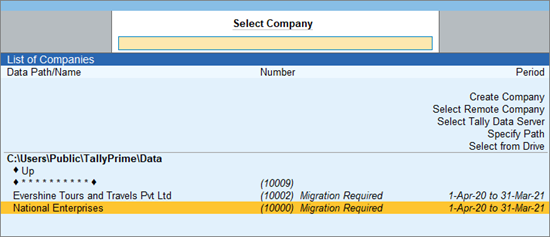
-
You will see 2 buttons one for Configuration (this option allows you to take a backup before migration) and second option is to ‘Migrate’
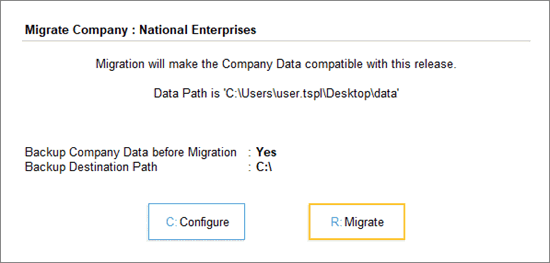
-
Click on migrate to migrate data.
-
Now to confirm the data has been migrated, go to the Trial Balance report and check the current liabilities and other numbers and cross check it with your Tally.ERP 9 data. The number must be same.
In this way you can safely migrate your Tally ERP 9 data to TallyPrime.
We recommend you to always get your data migration to be done from your Tally service provider as we do not want you to lose your data in the process.


